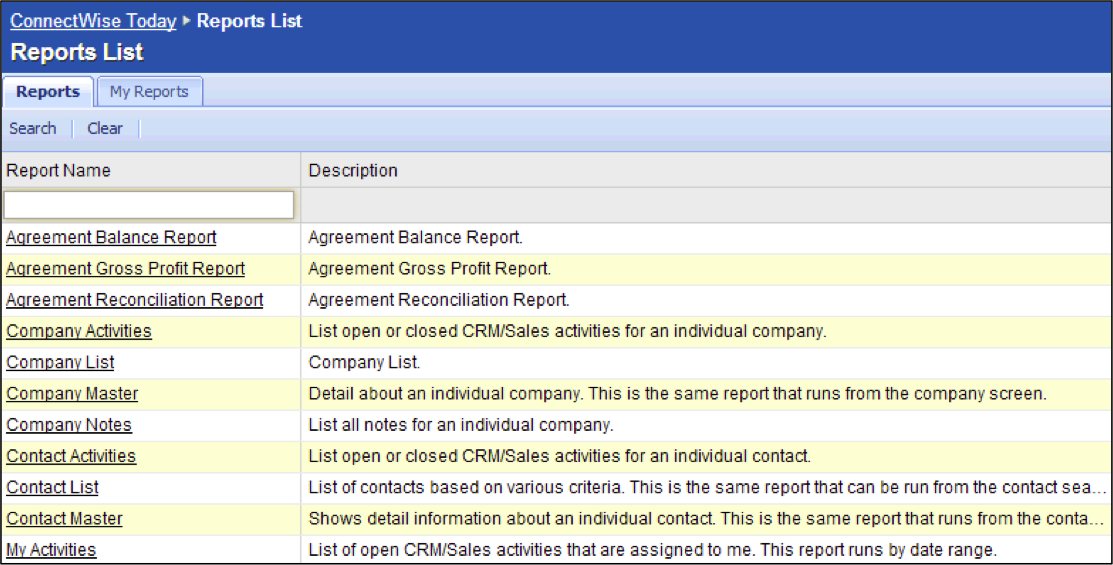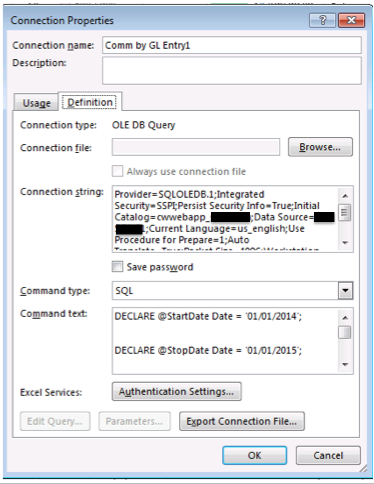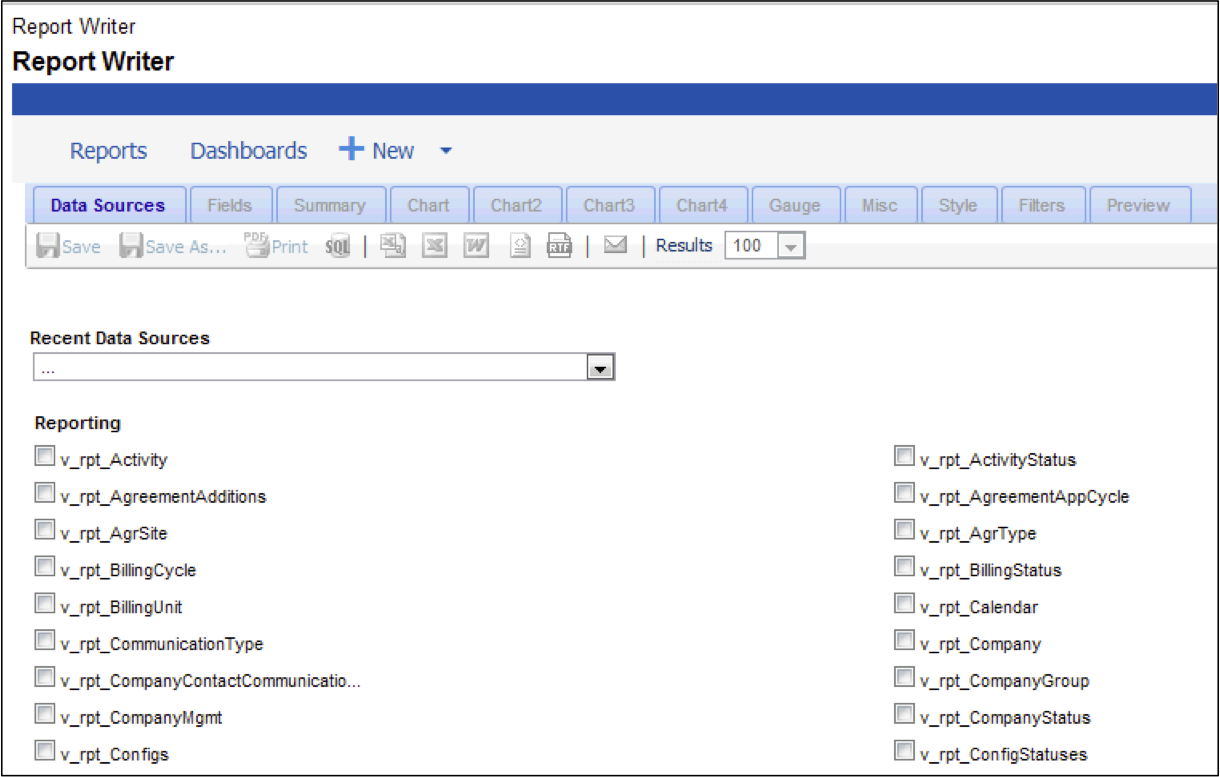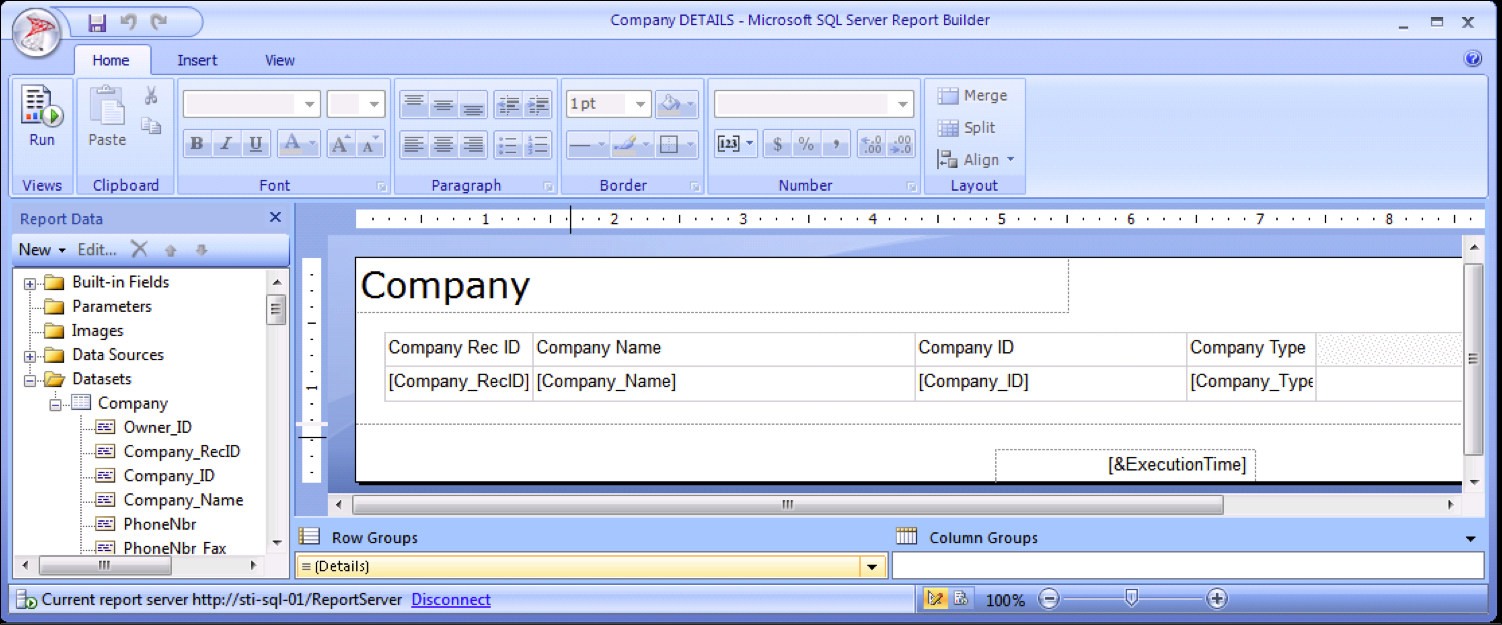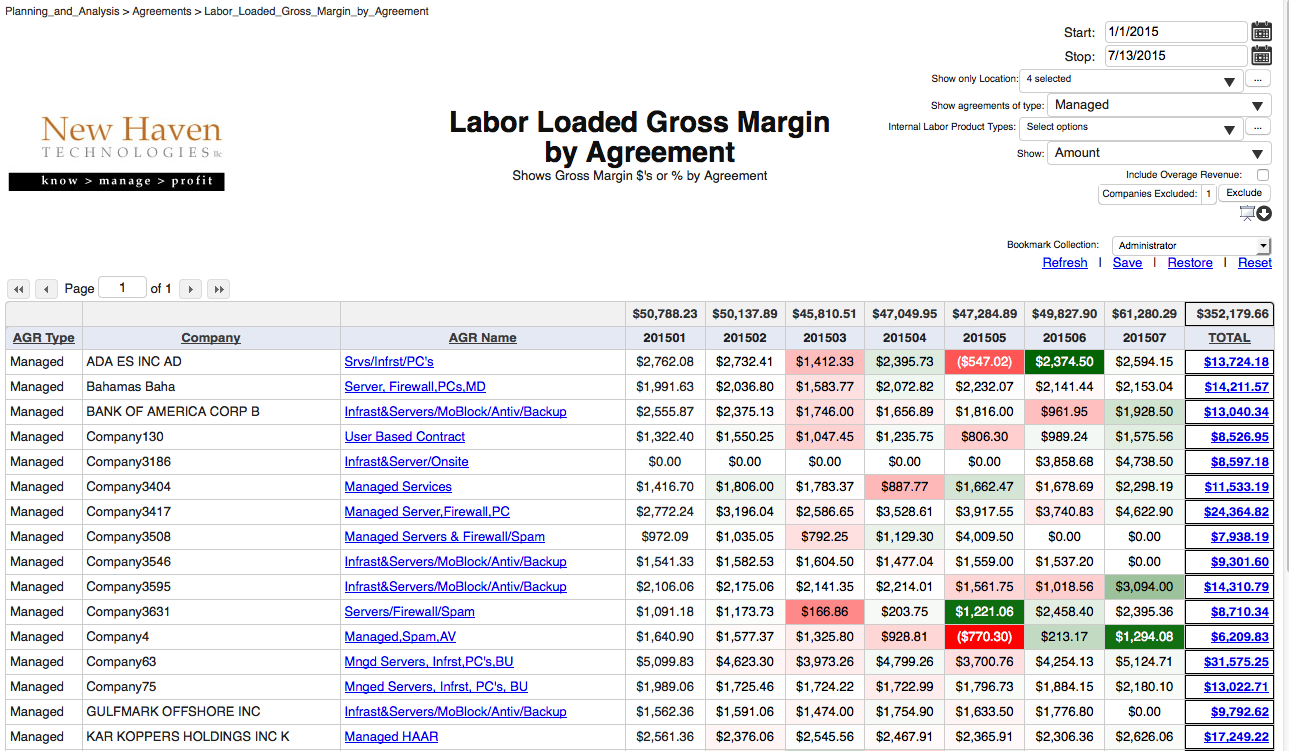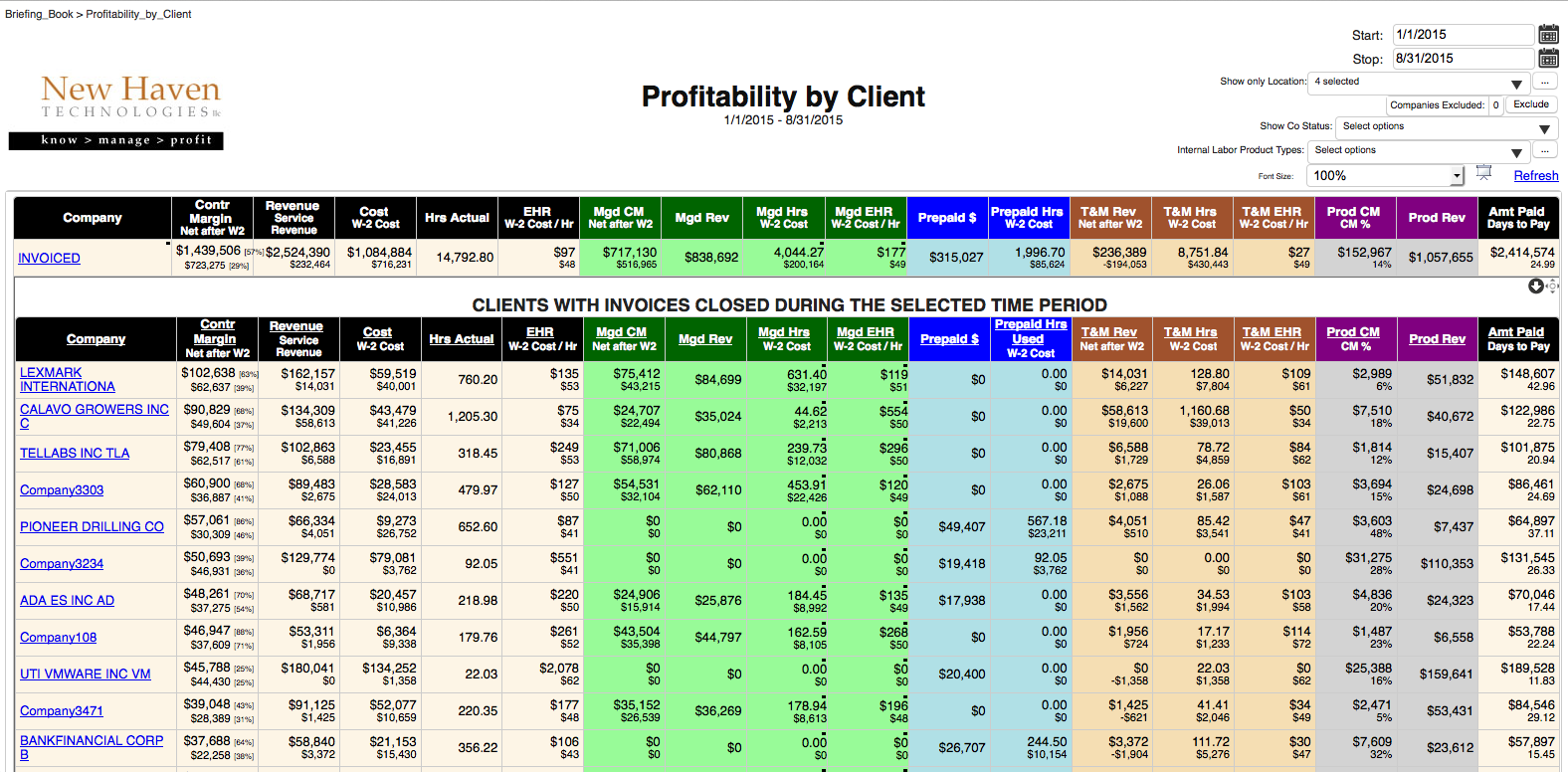To build the success of your MSP Practice, you need to have access to relevant information to make the right decisions for your business. There’s a variety of ways to get information out of ConnectWise, so a key question you need to answer is:
|
There are a variety of tools available to get information out of ConnectWise. I recently did an “overview” presentation at the ConnectWise User group which provided a look at the reporting landscape. Here’s a quick recap of part of that discussion, and the PowerPoint slides from the presentation are available here.
BUILT-IN CONNECTWISE REPORTS
First of all, when you are looking to get information out of ConnectWise you should ALWAYS start with the reports built-in to ConnectWise. That’s the easiest, quickest way to get the information if it is included in a built-in report.
MICROSOFT EXCEL for ConnectWise Reporting
If you cannot find the information you need via built-in reports, many people turn to Microsoft Excel as the next tool that they investigate. To get started with this, you’ll need to be able to configure the “Connection Properties” dialog from within Excel (even before you start typing in your SQL statements to retrieve data from the ConnectWise database). If you’re looking to get started, here’s a screenshot that shows you some sample settings for your Configuration Properties dialog box in Excel:
CONNECTWISE REPORT WRITER for ConnectWise Reporting
ConnectWise added the “Report Writer” at IT Nation 2014 in Orlando. It is integrated into the ConnectWise client application, so connecting to the database is as easy as opening the Report Writer menu in the client. Report Writer is a very good step forward for those of us who have wanted to get data from our ConnectWise database. When you open the Report Writer, you first need to select the “tables” that contain the data that you are looking for:
The good news is that you now have access to virtually ALL the information that you have stored in ConnectWise. The data is stored in 857 different tables (at last count). Pick the table you want to work with by checking the box next to it in the list, and you are then presented with a list of “fields” in that table:
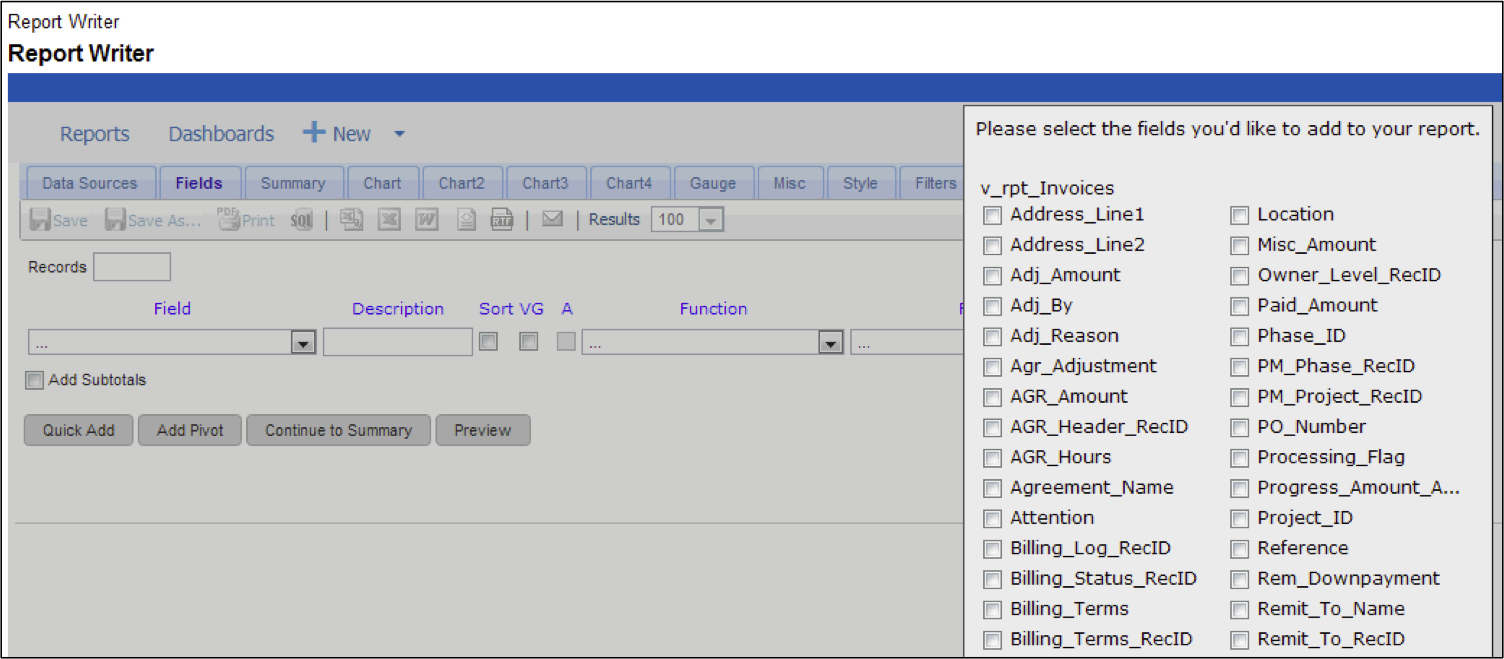 Depending on which table you selected in the previous step, you now have direct access to pick from any of the fields in the ConnectWise database. At last count, there were 12,333 fields in the ConnectWise database. The slideshow from the user group presentation shows you how to format each of the fields, as well as how to select (i.e. “filter”) the data based on criteria of your choosing.
Depending on which table you selected in the previous step, you now have direct access to pick from any of the fields in the ConnectWise database. At last count, there were 12,333 fields in the ConnectWise database. The slideshow from the user group presentation shows you how to format each of the fields, as well as how to select (i.e. “filter”) the data based on criteria of your choosing.
MICROSOFT SQL SERVER REPORTING SERVICES for ConnectWise Reporting
Microsoft has a reporting tool included with your SQL Server license at no additional charge. Their tool is called SQL Server Reporting Services (SSRS). You’ll need to install SSRS on your SQL Server, as it probably was NOT installed by default. Once you have it installed, you can create custom reports which query the ConnectWise database. Here’s a look at the SSRS development interface:
THE NEW HAVEN APPROACH
At New Haven, we take a different approach. Rather than offering a “tool” that you have to learn to use (including an understanding of the contents of the ConnectWise database), we offer a “service”. That means that we provide you with the INFORMATION that you need to run your business, and WE take care of retrieving that information FOR YOU, and then format it in a way that helps you make better decisions.
Also, if you have a “unique” question, we include CUSTOM CONNECTWISE REPORTS at no additional cost. We install and configure the software, and automatically update the application every evening. Let’s take a look at a few examples.
This report shows you the PROFIT that you have made each month from each client agreement, taking into account the cost of the engineer’s time spent on each agreement each month:
Wondering who your MOST PROFITABLE client is? Here’s a report that “stack ranks” your clients (over any time range you select), and gives you the ability to drill-down to see the details of WHY that client profitability exists:
Headed into a meeting with a client, but you’ve been SO busy that you didn’t have time to “do your homework” on how valuable (or not) that client is to YOUR business? Take a quick look on your SmartPhone and we’ll show you a quick snapshot of that client:
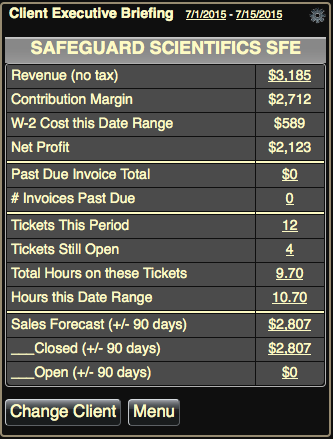 We also have dashboards (designed to be displayed on a large screen, and automatically updated throughout the day) and an “MSP Control Panel” (which shows you EVERY aspect of your MSP practice on a single screen with drill-down capabilities in every area).
We also have dashboards (designed to be displayed on a large screen, and automatically updated throughout the day) and an “MSP Control Panel” (which shows you EVERY aspect of your MSP practice on a single screen with drill-down capabilities in every area).
At New Haven Technologies, we provide access to information so that you can make data-driven, informed decisions about your MSP business. Our service is provided on a month-to-month basis, and starts with a free two-week trial on your network with your data. We also include customized reporting, dashboards and SmartPhone reports, all at no additional cost as part of the service. If you are interested in learning more, just “reply” to this e-mail, or you can sign up for your free two-week trial at https://www.newhaventech.com/Trial
Best Wishes for continued success in building your MSP practice!
Dave Keller
Founder and Chief Consulting Officer
New Haven Technologies, LLC
Keller.D@NewHavenTech.com
(765) 335-KNOW
Stop Guessing. Start Knowing.
www.NewHavenTech.com